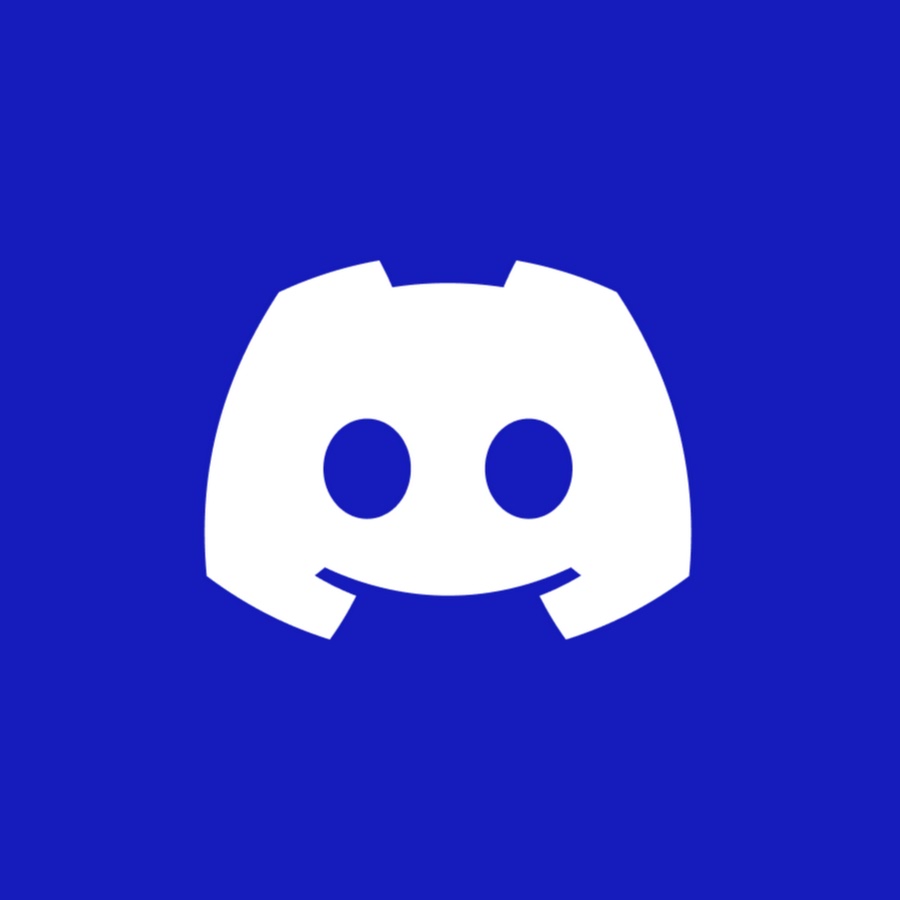📍 Coordinate Retrieval Guide
⚠️ Important Note
Our map tool only supports latitude and longitude coordinates. It does not support location name or address searches.
① Open Google Maps
Click the link below to access:
👉 https://www.google.com/maps/
Instructions:
Right-click on any spot on the map to copy its coordinates.
② Search for Your Destination
Enter your desired destination name in the search bar. For example:SkyPark Observation Deck
③ Locate and Right-Click
Once you’ve found the location, right-click on the red pin or the exact spot you want to teleport to.
④ Copy the Coordinates
From the pop-up menu, you’ll see numbers like:1.28522, 103.86104
Click to copy the coordinates.
⑤ Paste into the Map Tool
Go back to our map tool page and paste the copied coordinates into the top-left search box. This will instantly jump to that location.
✅ Correct Coordinate Format Examples
1.28522, 103.86104
39.9042, 116.4074
-33.8688, 151.2093
💡 Helpful Tips
- Precision: Keep 4–6 decimal places for better accuracy.
- Format: Always use latitude first, then longitude, separated by a comma ( , ).
- Valid Ranges:
- Latitude: -90 to +90
- Longitude: -180 to +180
Common Mistakes to Avoid:
❌ Do not input address text (e.g., “Chaoyang District, Beijing”)
❌ Do not use Chinese commas or full-width characters
Let me know if you also need a visual infographic version or a WordPress-compatible layout for this guide.